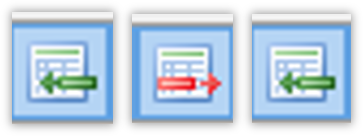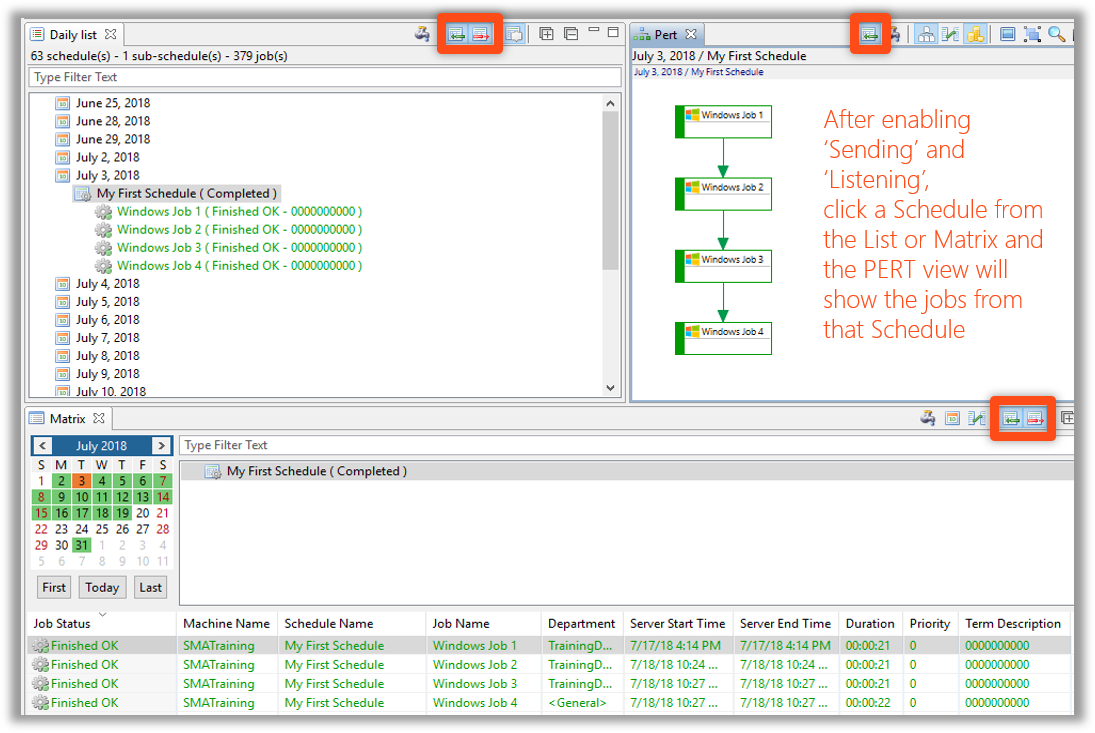Operation Views
- In Solution Manager, Operations is found in the sidebar menu and Solution Manager Homepage.
Operations Portal Buttons
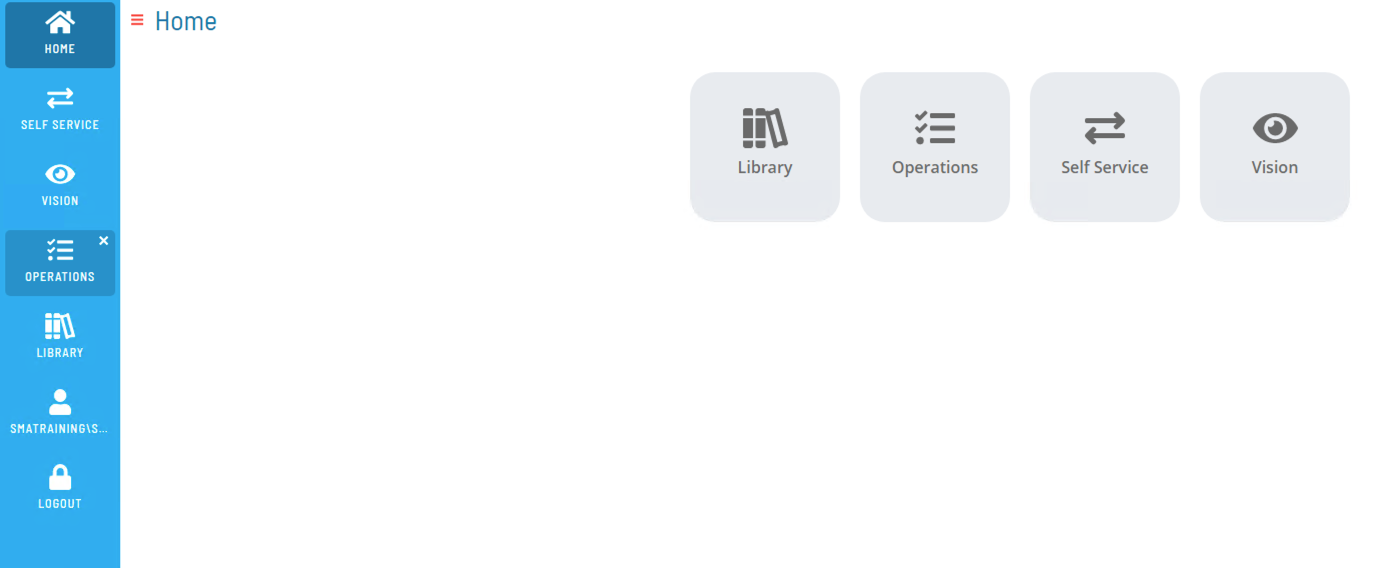
Operations Summary
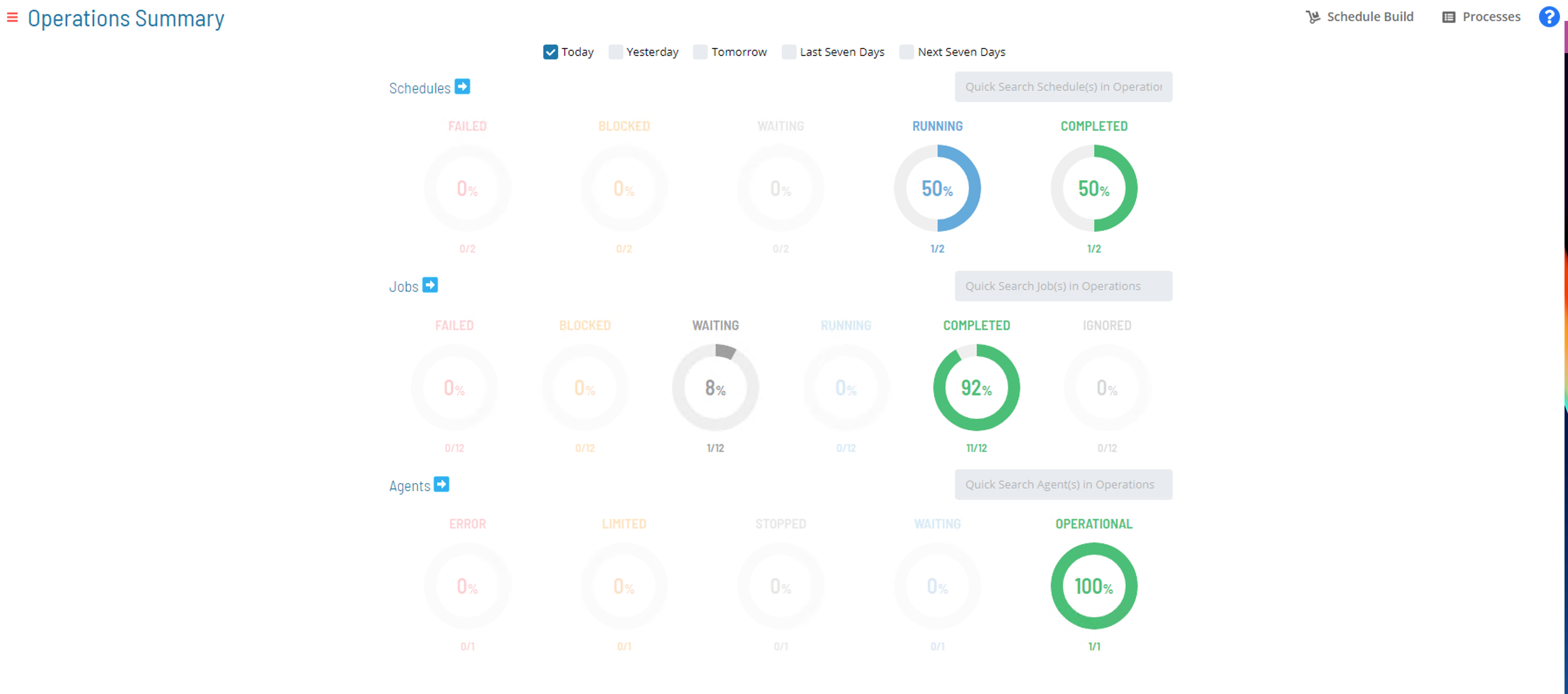
Daily Processes
- The Processes tab accesses Daily processes in operation
- Dates, Schedules, and Jobs can be selected by toggling for those selections
- Filter profiles can be created and modified
Select Date:
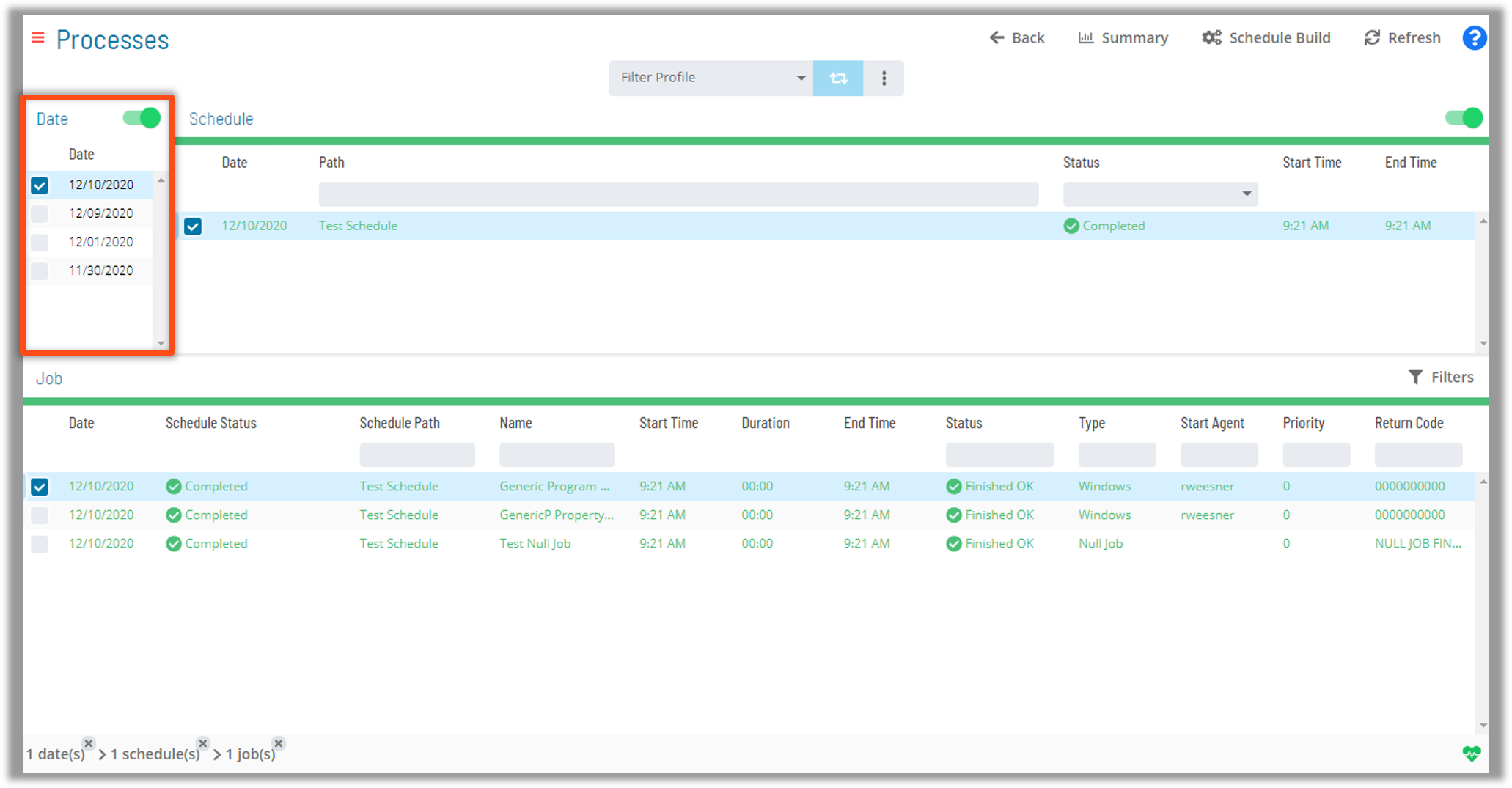
Select Schedule:
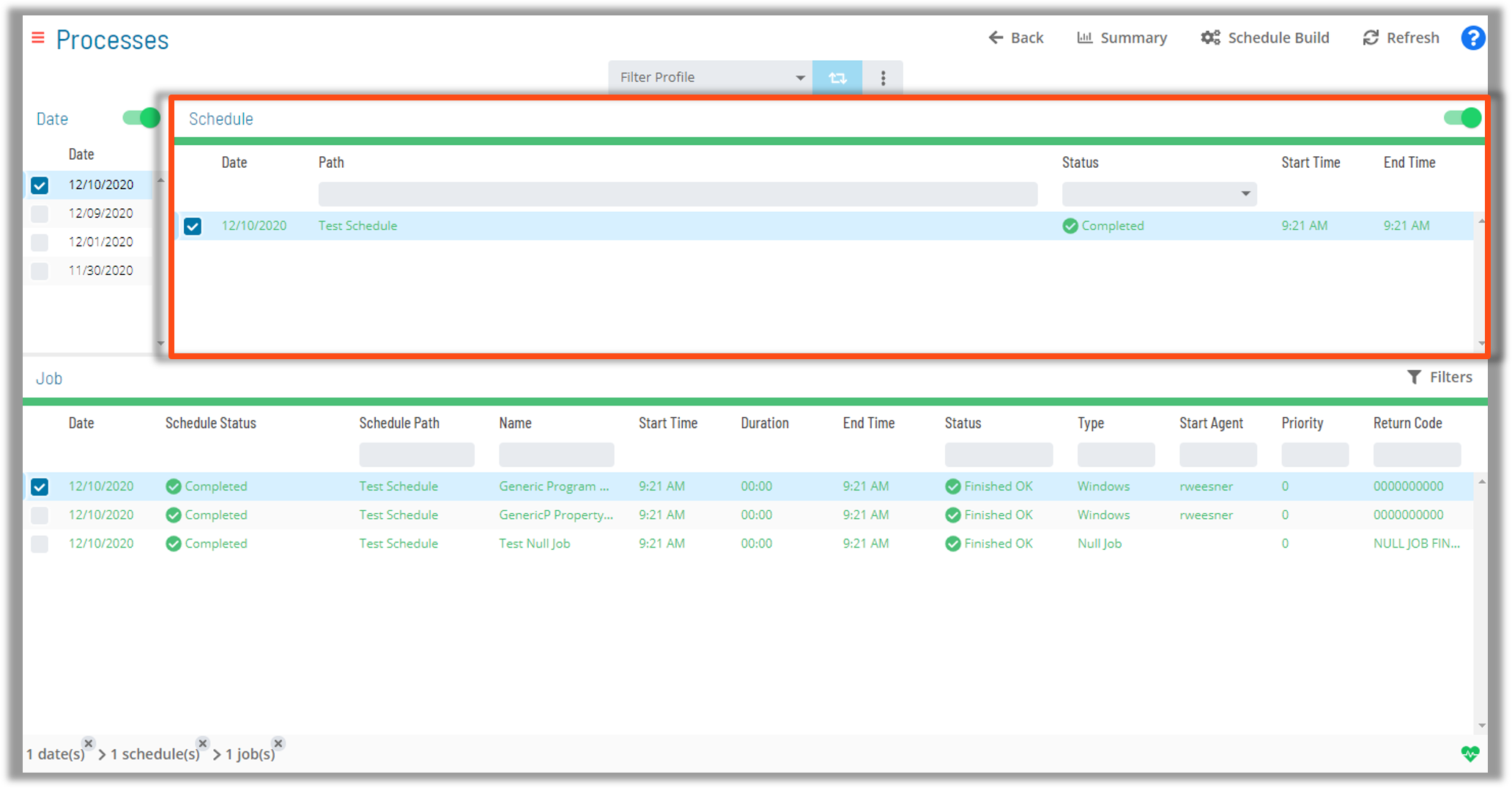
Select Jobs:
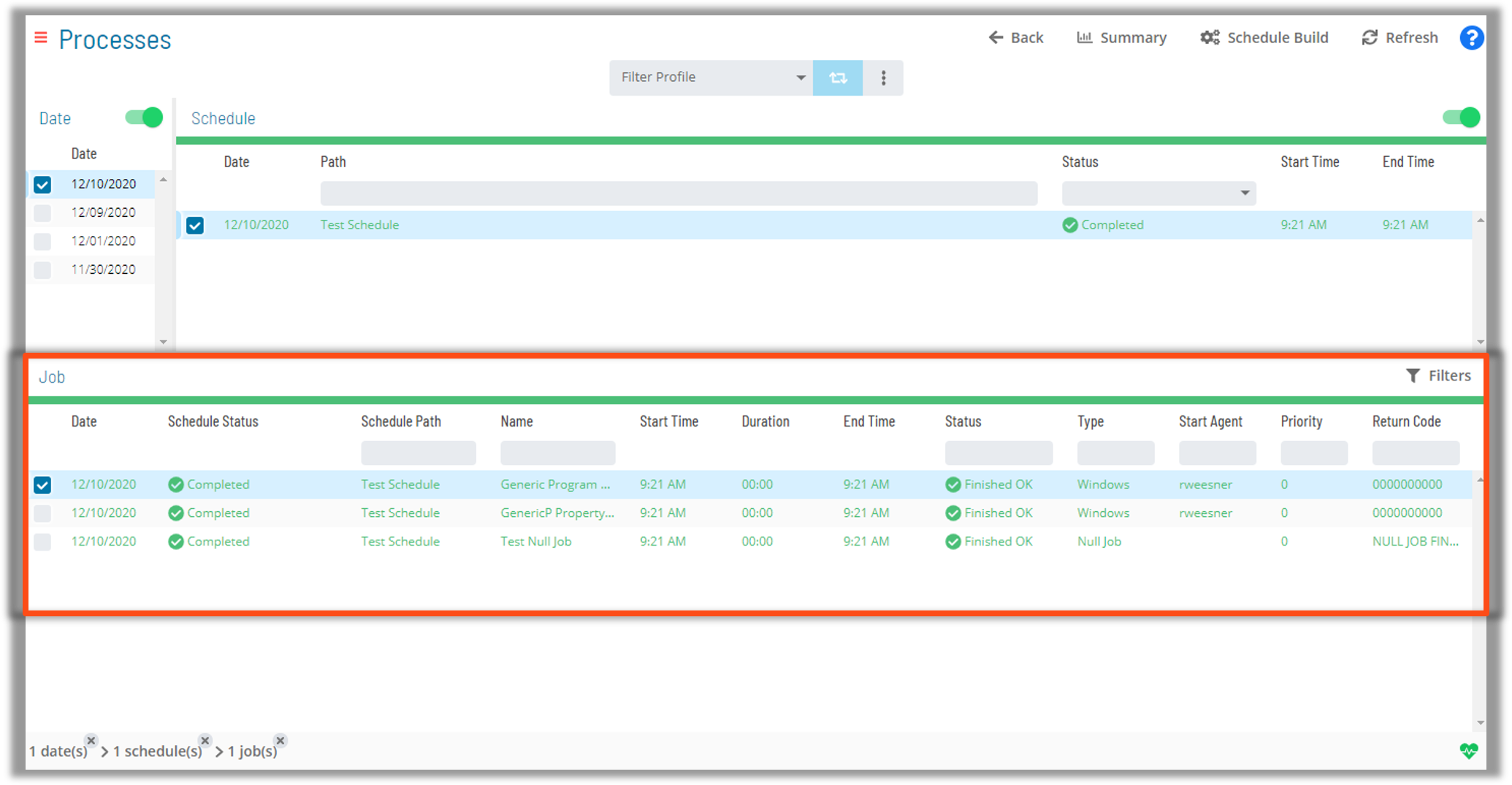
Diagrams and Views
- In the Diagram option of the Job Selection tab the user can select several options to manipulate PERT view in Solution Manager:
- Progressive Discovery
- A focused view of Dependency relationships
- Isolate Dependency Chain View
- Displays the entire Dependency chain
- Isolate Predecessors View
- Displays all preceding Jobs in a Dependency chain
- Isolate Successors View
- Displays all subsequent Jobs in a Dependency chain
Progressive Discovery View
- View Group Selections and Job Chains
- Isolate Dependency Chains, Predecessors, or Successors
- Job Status indicated by colors and icons
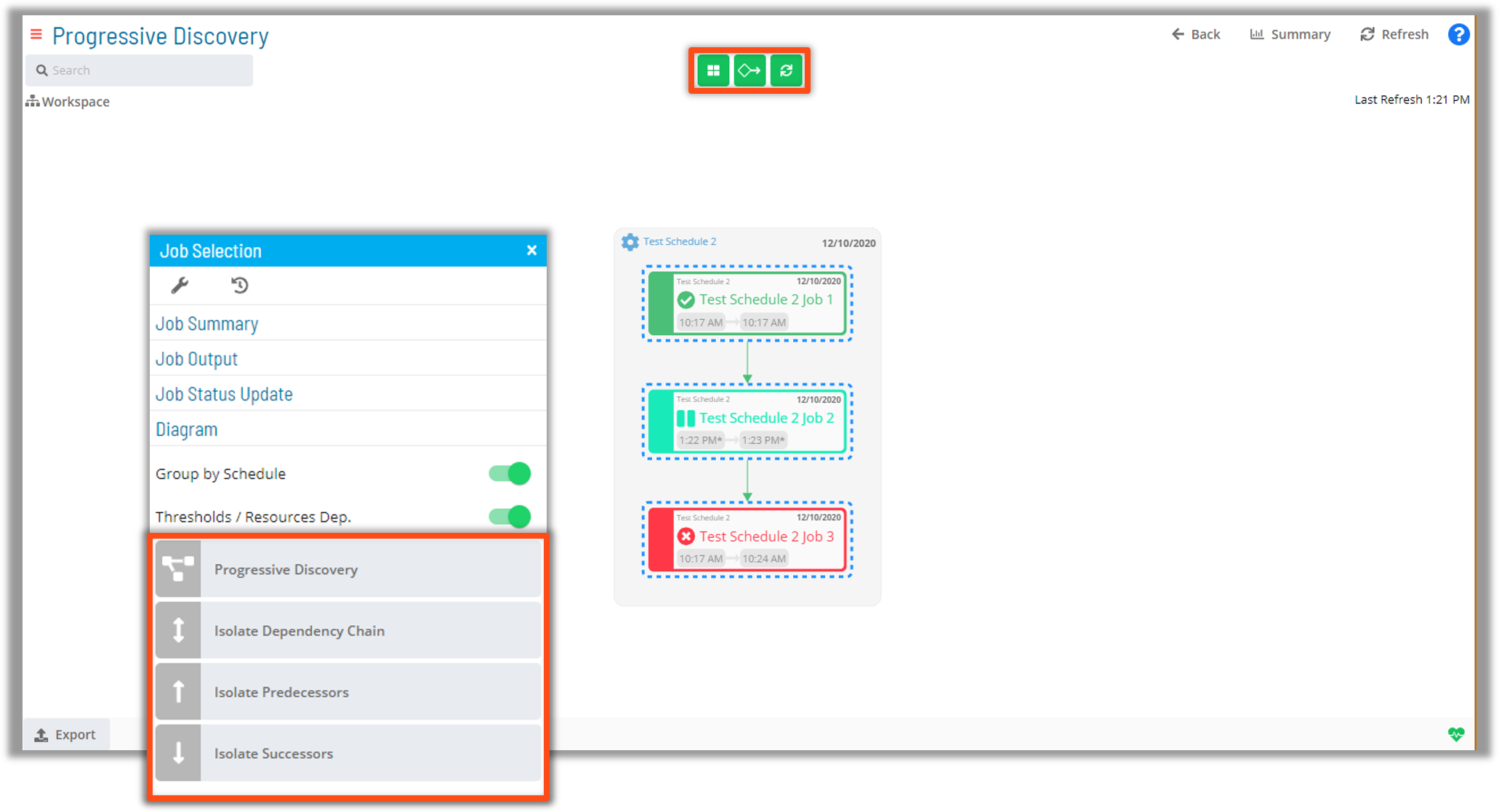
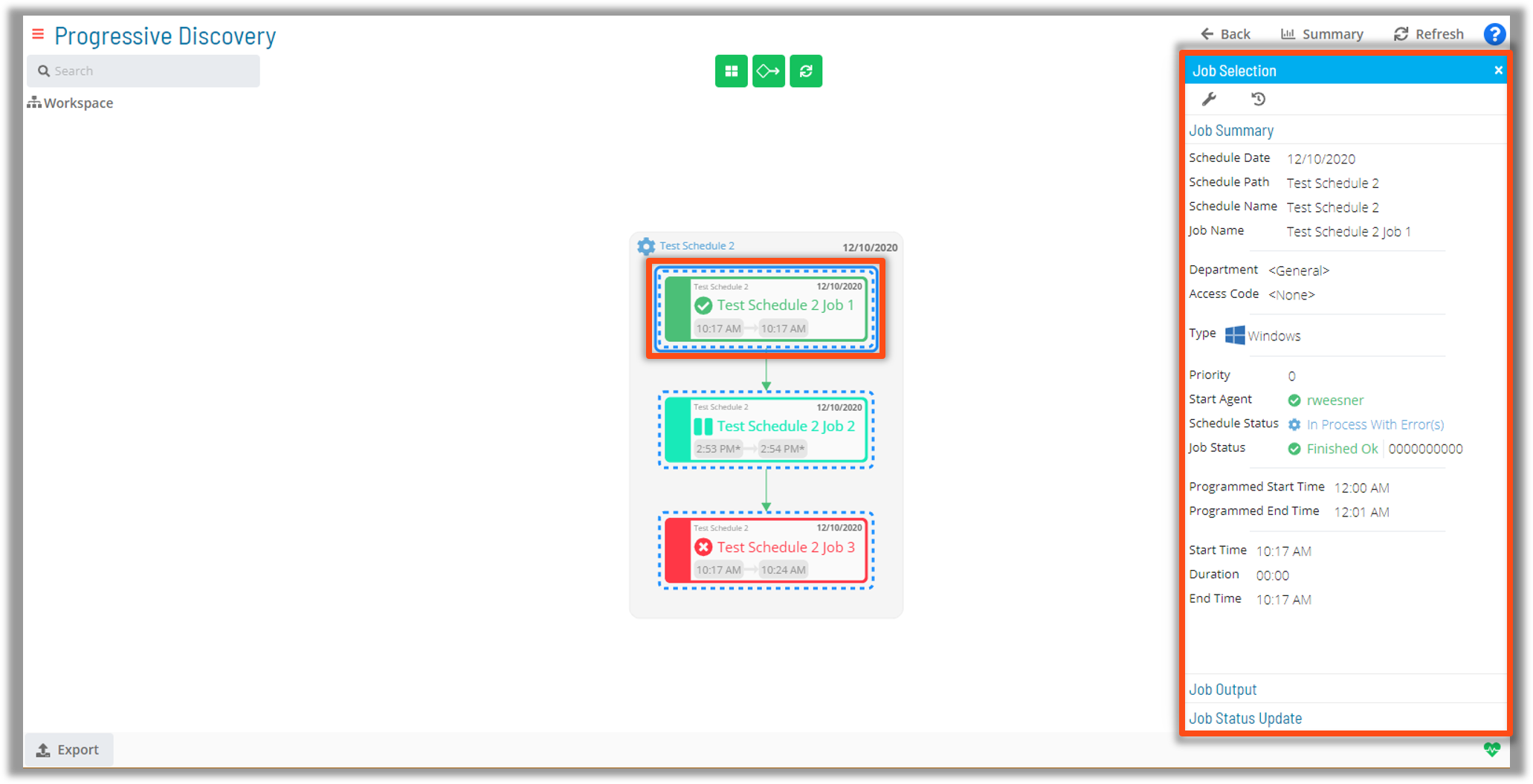
Bread Crumb Navigation
In addition to selecting processes through the primary Date, Schedule, and Job panes, Navigation is also simplified with the Bread Crumb Navigation bar at the bottom of the browser
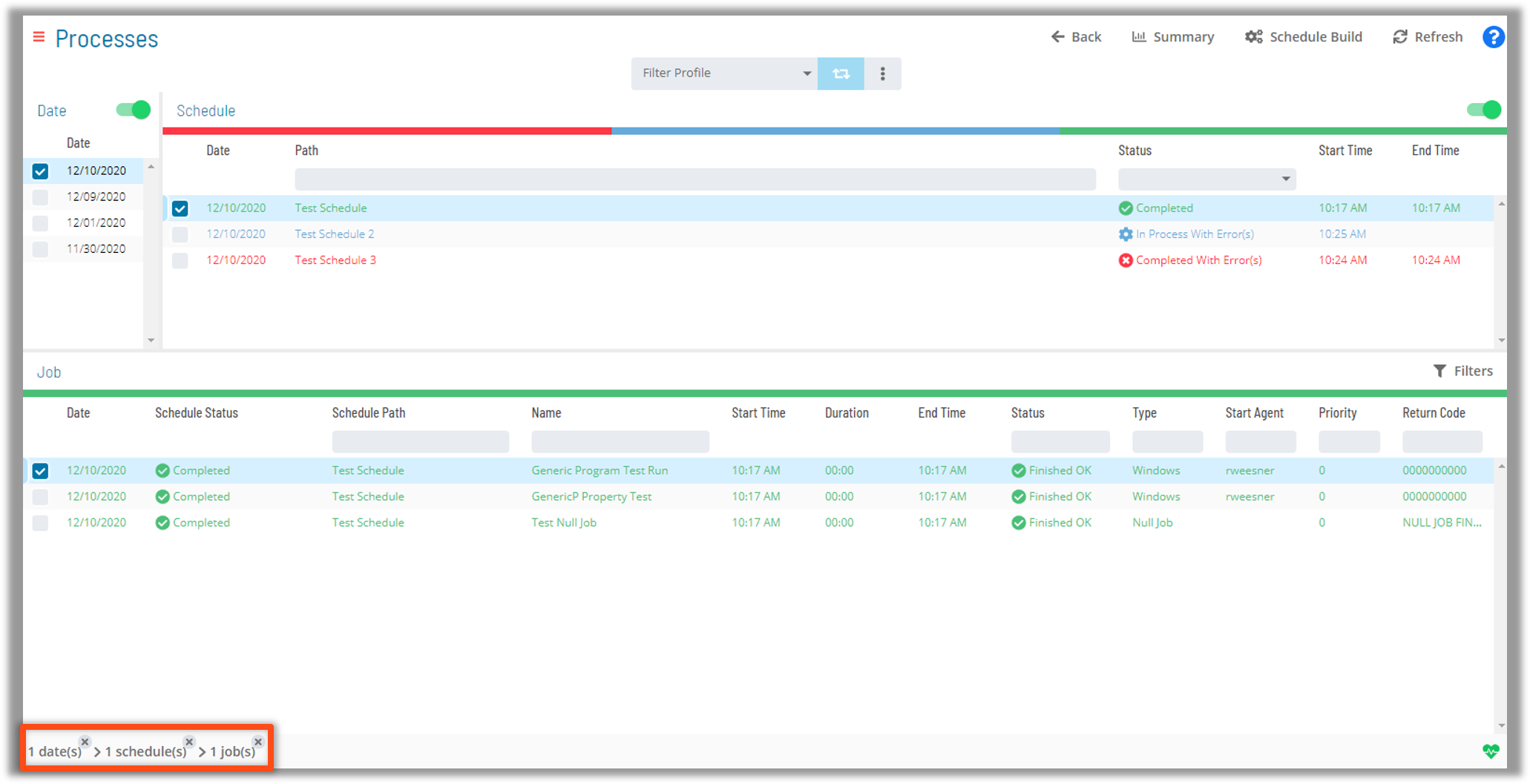
Job Status and Selection Options
Filter by Job Status
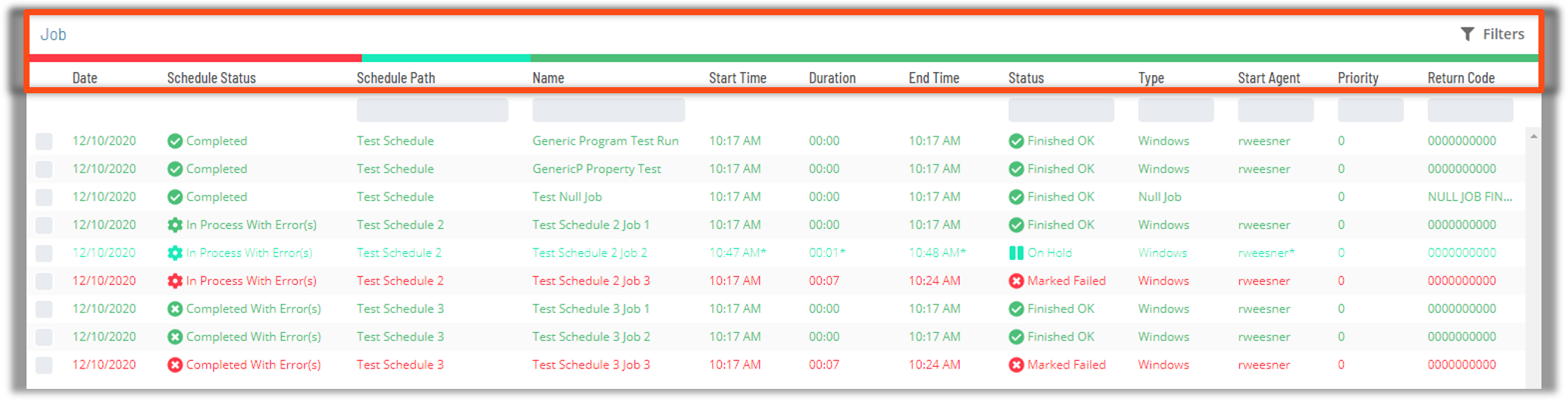

Scrolling Bulk-Selection
- Multiple Schedules and/or Jobs can be selected at once by left-clicking and dragging the mouse pointer through desired selections
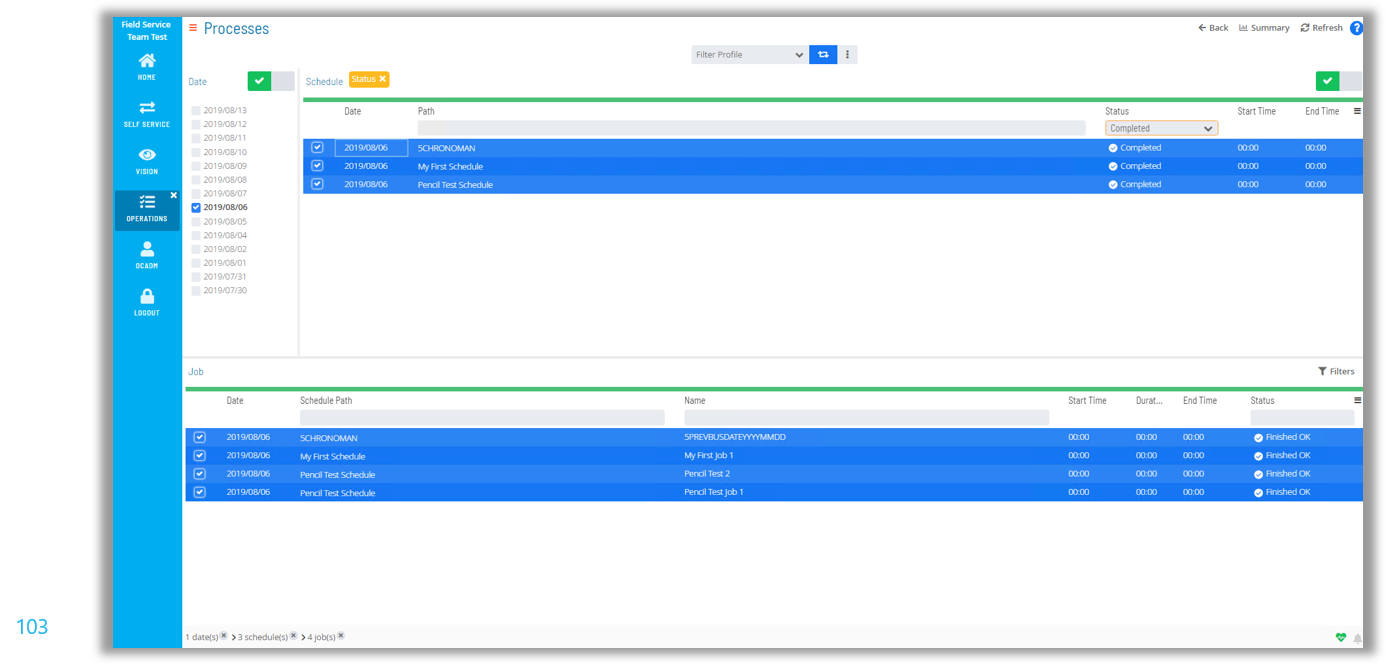
Job Selection Options
When a Job is selected with a right-click several options are made available in a tab:
- Job Configuration Tool
- Job Executions History
- Job Summary
- Status Update
- Job Output
- Diagram
Job Summary
- Right-clicking on a selected Job will provide a detailed Job Summary Tab Screen
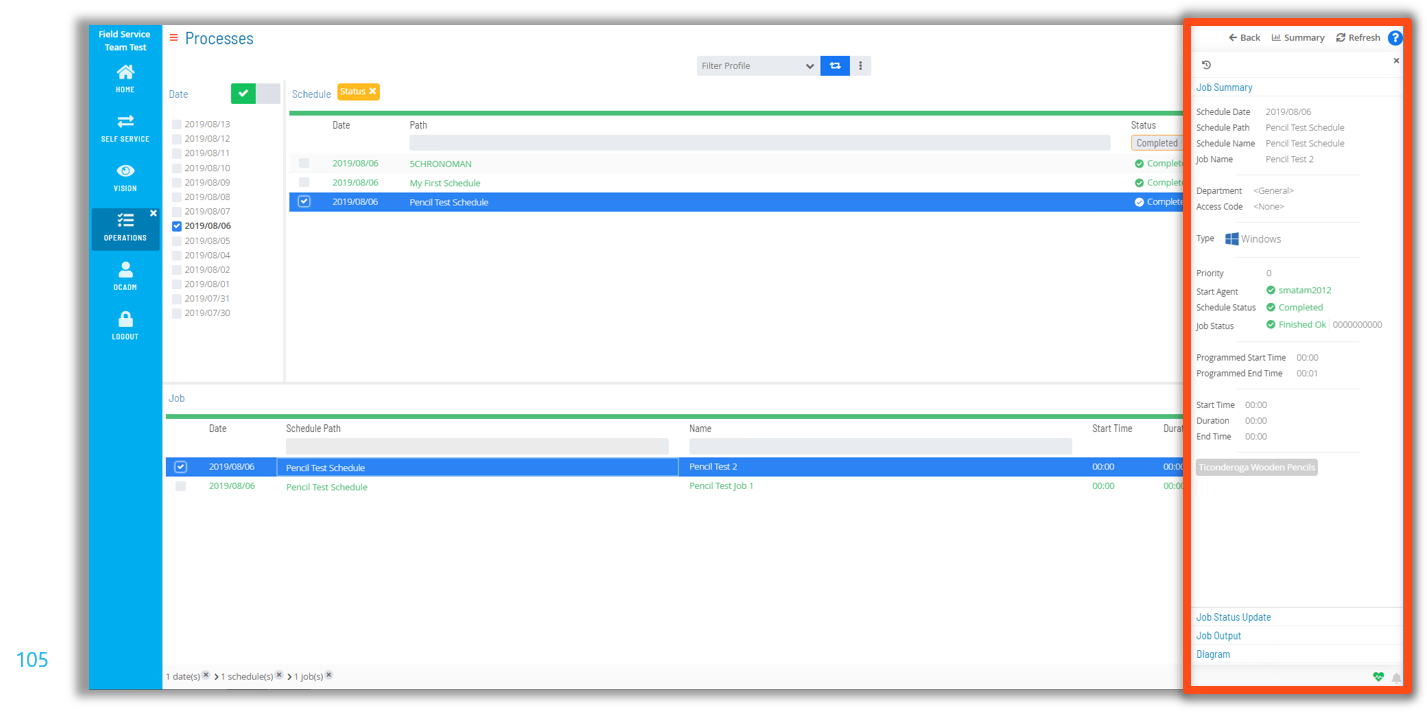
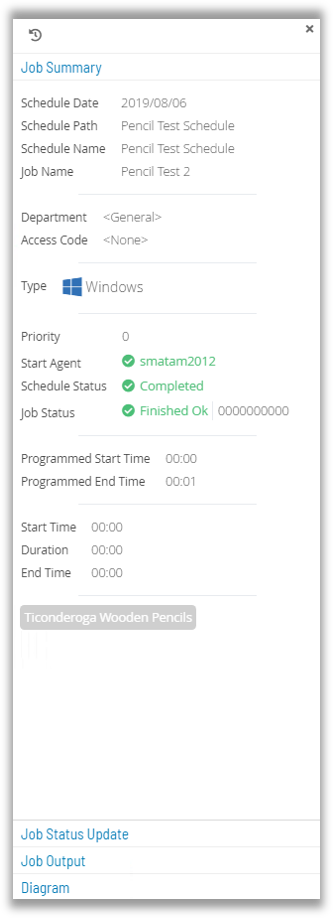
Enterprise Manager
Details
- In Enterprise Manager Operation, there are several views to filter and update Schedule and Job information
- Daily List View
- Matrix View
- PERT View
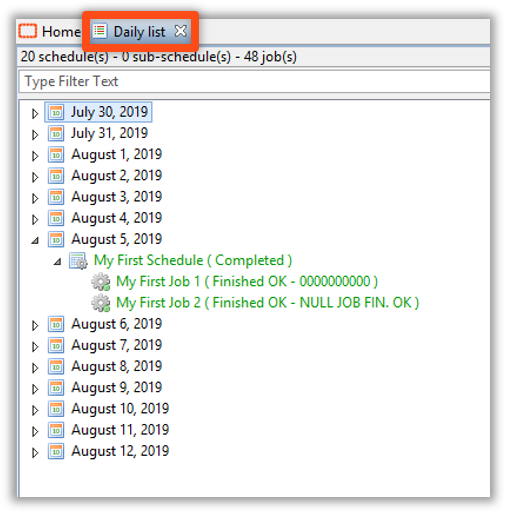
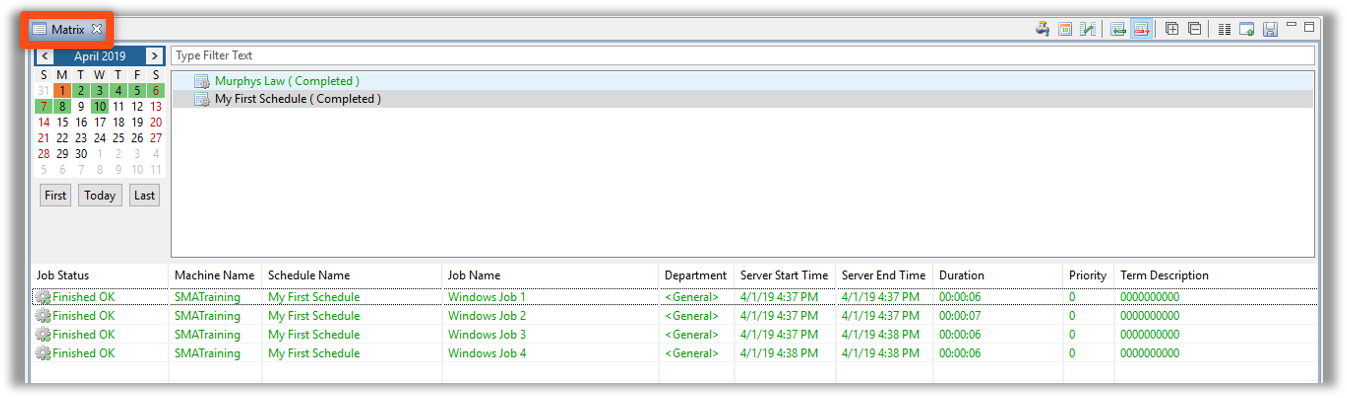
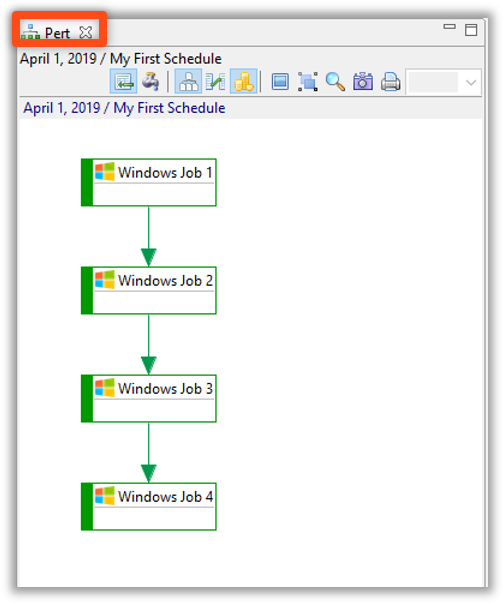
List View
- Daily List view displays all dates that have Schedules built
- Daily List provides a tree view for Schedule dates that can be expanded to show Schedule and Job information in alphabetical order
- View, filter, and update Schedule and Job information
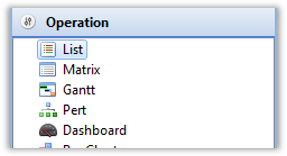
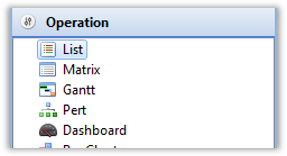
Matrix View
- Matrix view is used to view, filter, and update Schedule and Job information in grid format
- Matrix view provides a tabular view that contains:
- A Calendar of days that have Schedules in Daily tables
- A List of Schedules for selected day
- The Job Matrix table shows all Jobs in a selected Schedule
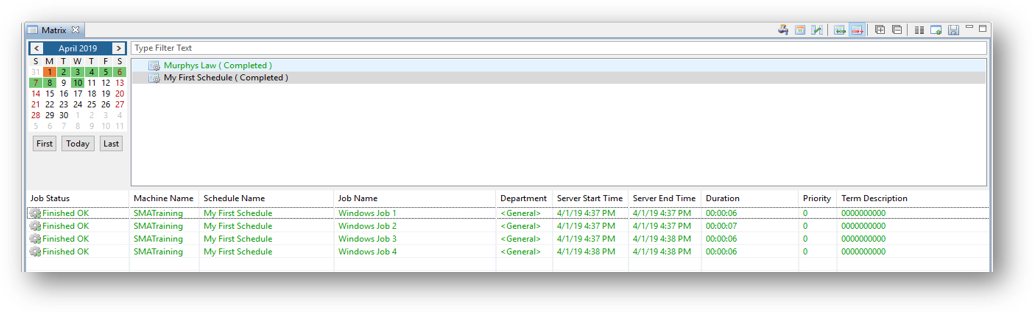
PERT View
- PERT view provides the best graphical view for a Schedule’s individual Jobs and relationships
- PERT displays Job Dependency, Threshold, and Resource relationships and Job current status in simple schedules
- Listen for Selection Changes in Other Views (located on PERT toolbar) must be activated in PERT view
- Date or Schedule must be selected in List or Matrix view before any information will display in PERT view
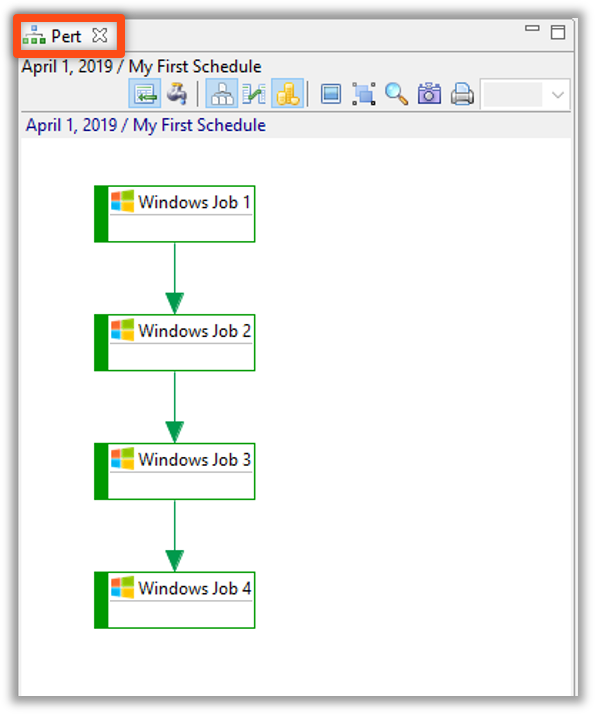
Arrange Views and Synchronize
- Arrange List, Matrix, and PERT views on same screen
- In Matrix or List view, select date for the Schedule
- View the output inside all three of these views
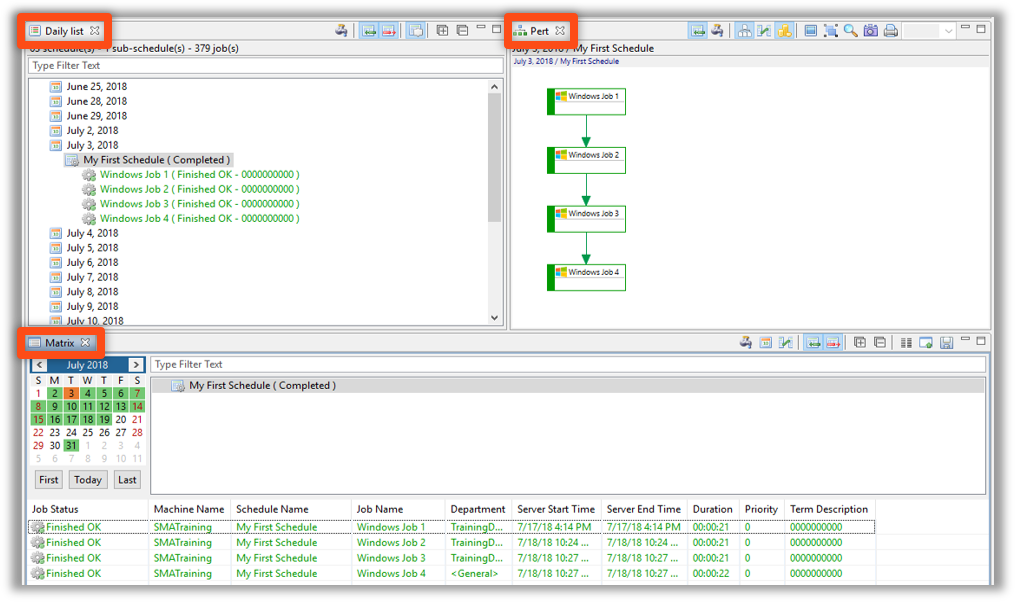
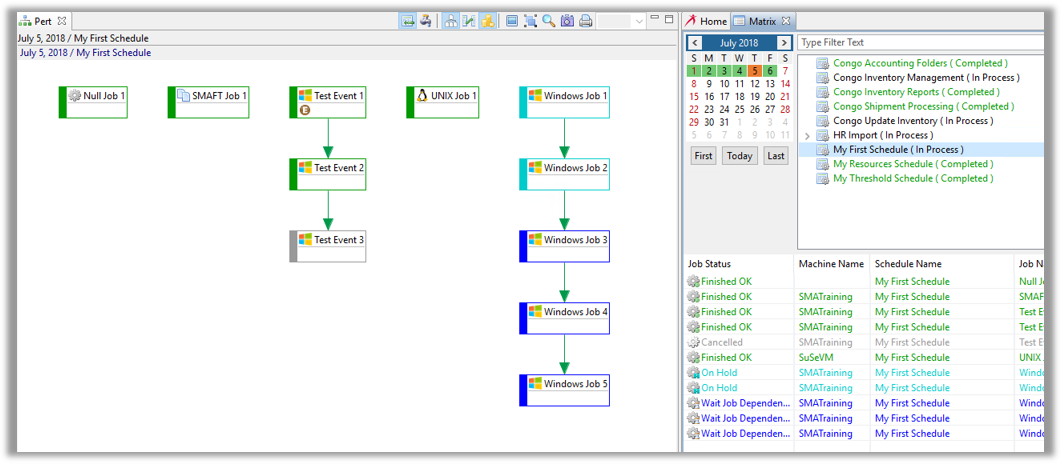
Multiple Views – One Screen
Example:
- Open List or Matrix View
- Open PERT View
- Click PERT tab, then drag and drop to left until a rectangle appears
- The Rectangle represents new position of PERT tab
- Release mouse button
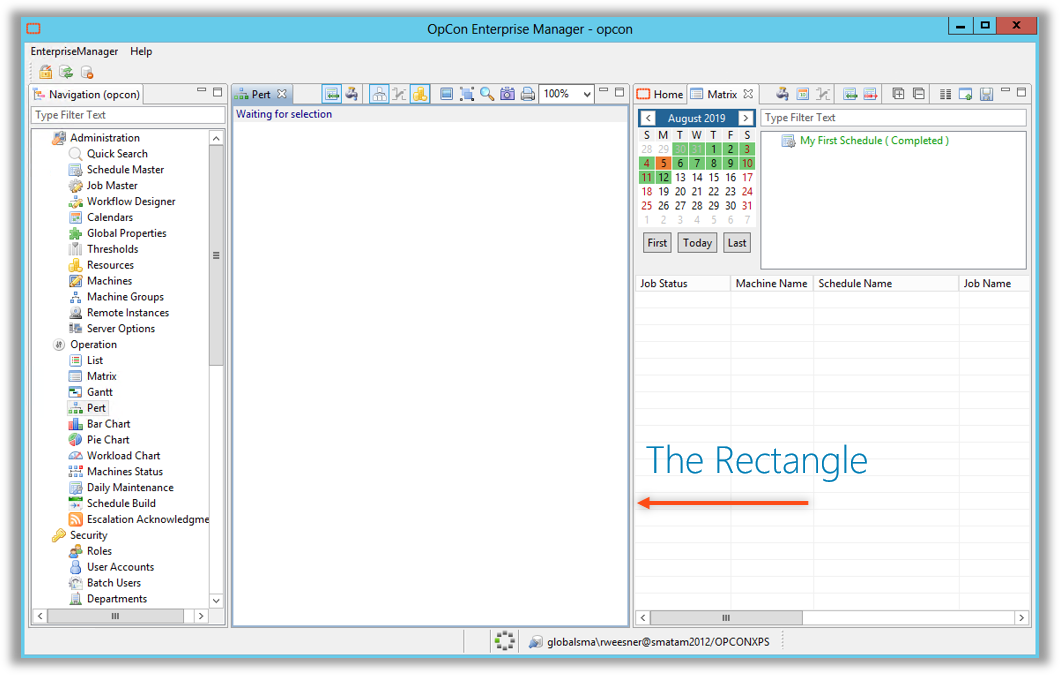
- Listen for Selection Changes in Other Views and Send current selection to other views in List and Matrix views must be activated
- Listen for selection changes in other views must be activated in PERT view
- Date or Schedule needs to be selected in List or Matrix view before any information will display in PERT view
- Take 1-2 minutes to manipulate the various views
- Select a schedule to view
- Arrange the views so that Daily List, Matrix, and PERT views are all visible in the Enterprise Manager interface